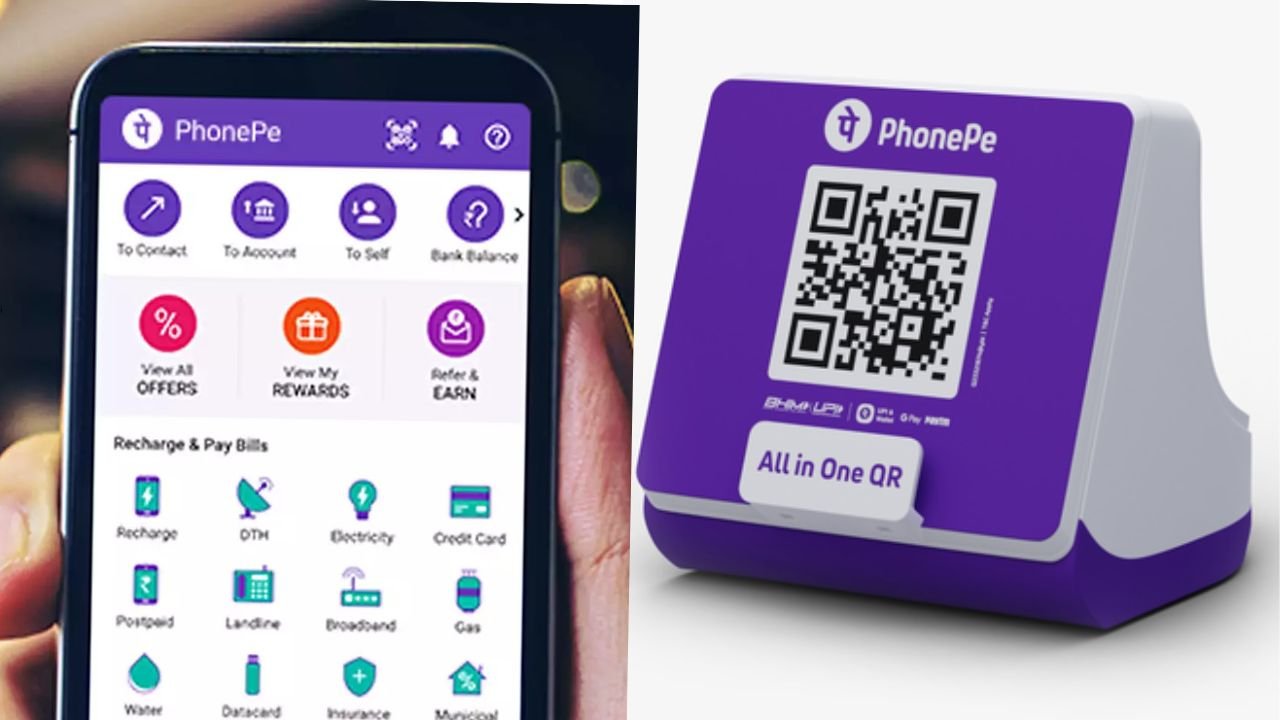How to Use PhonePe – A Complete Guide
PhonePe is one of India’s leading digital payment platforms, allowing users to make secure transactions, pay bills, recharge mobile numbers, and transfer money with ease. Here’s a detailed guide on how to use PhonePe effectively.
1. Downloading and Installing PhonePe
To start using PhonePe, follow these steps:
- Go to the Google Play Store (for Android users) or the Apple App Store (for iOS users).
- Search for PhonePe and click on the install button.
- Once installed, open the app and proceed with the setup.
2. Registering on PhonePe
- Open the app and enter your mobile number linked to your bank account.
- PhonePe will send an OTP (One-Time Password) to verify your number.
- After verification, create a 4-digit PIN for security.
3. Linking Your Bank Account
To use PhonePe for transactions, you must link your bank account:
- Click on ‘Add Bank Account’ in the app.
- Select your bank from the list.
- PhonePe will automatically fetch your account details using your mobile number.
- Set up a UPI PIN (if not already set) by entering your debit card details.
- Once verified, your bank account is linked.
4. Making Payments on PhonePe
a) Sending Money to Contacts
- Open the PhonePe app and tap on ‘To Mobile Number’.
- Select a contact from your phone book or enter their mobile number.
- Enter the amount and choose the linked bank account.
- Enter your UPI PIN to complete the transaction.
b) Sending Money to a Bank Account
- Tap on ‘To Bank Account’.
- Enter the recipient’s name, bank account number, and IFSC code.
- Enter the amount and confirm the transaction with your UPI PIN.
c) Paying at Shops via QR Code
- Open PhonePe and tap on ‘Scan & Pay’.
- Scan the merchant’s QR code using your phone’s camera.
- Enter the amount and complete the payment using your UPI PIN.
5. Mobile Recharge and Bill Payments
- Tap on ‘Recharge & Pay Bills’ in the app.
- Choose your service provider (Airtel, Jio, Vi, etc.).
- Enter your mobile number and select a recharge plan.
- Pay using your UPI-linked bank account, PhonePe Wallet, or Debit/Credit card.
Similarly, you can pay electricity bills, DTH bills, water bills, gas bills, and broadband bills through the app.
6. Checking Balance and Transaction History
- To check your bank balance, tap on ‘Bank Accounts’ in the app.
- Select your bank account and click ‘Check Balance’.
- Enter your UPI PIN, and the available balance will be displayed.
- To view past transactions, go to the ‘History’ section in the app.
7. Using PhonePe Wallet
PhonePe also offers a wallet feature where you can store money:
- Go to ‘Wallet’ and add money using your bank account or debit/credit card.
- Use the wallet balance for faster payments without needing to enter a UPI PIN.
8. Booking Tickets and Other Services
PhonePe allows you to book:
- Flight tickets
- Bus tickets
- Movie tickets
- Online shopping payments
You can find these options under the ‘Apps’ section in the PhonePe app.
9. Safety and Security Tips
- Never share your UPI PIN with anyone.
- Only make payments to trusted contacts and merchants.
- Use the ‘Help’ section in the app to report any suspicious activity.
doownload
click hear
PhonePe is a convenient and secure digital payments app that makes transactions easy. By following this guide, you can use PhonePe for everyday payments, bill recharges, money transfers, and much more with confidence.