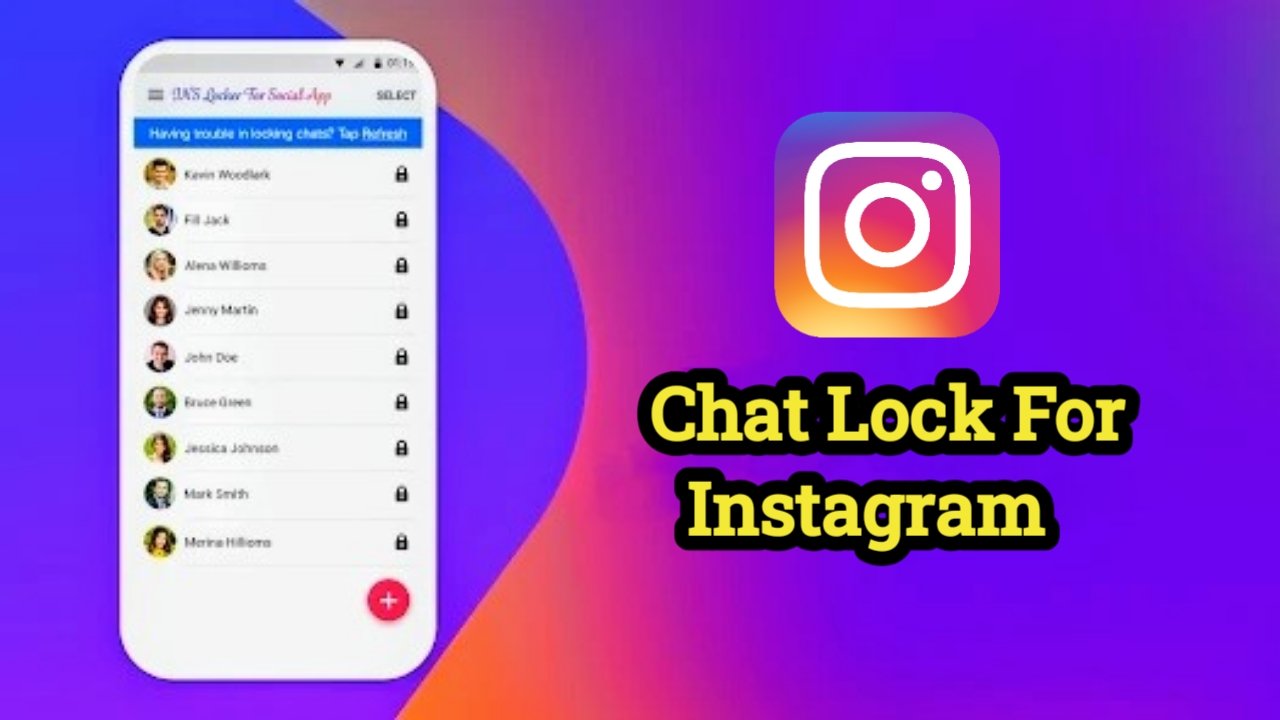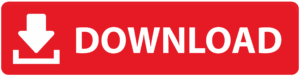How to Set Chat Lock on Instagram Using Locker for Insta Chat App (2025 Guide)
Instagram doesn’t officially offer individual chat locking within the app (as of 2025), so third-party apps like “Locker for Insta Chat” provide an additional layer of security for users who want to lock specific conversations. This is particularly useful for those who share their phones with others or want to protect sensitive messages.
This guide will explain how to download, install, and use the Locker for Insta Chat app to secure your private Instagram messages.
Key Features of Locker for Insta Chat App
- Lock individual Instagram chats
- Set pattern, PIN, or fingerprint protection
- Lightweight and easy-to-use interface
- Auto-lock feature after inactivity
- Runs in the background without draining battery
Step-by-Step Guide to Lock Instagram Chats
Step 1: Download and Install the App
- Open the Google Play Store on your Android device.
- Search for “Locker for Insta Chat”.
- Select the app developed by SYSTWEAK SOFTWARE or the most downloaded, highly-rated option.
- Tap on “Install” and wait for the app to download.
Note: This app is currently only available for Android. iPhone users may need to use Screen Time app locks as an alternative.
Step 2: Open the App and Grant Permissions
- After installation, open the Locker for Insta Chat app.
- The app will ask for Accessibility permission and Overlay access to function properly.
- Go to Settings > Accessibility > Installed Services, and enable permissions for the app.
- Allow Display Over Other Apps permission when prompted.
These permissions allow the app to detect your Instagram usage and overlay the lock screen when needed.
Step 3: Set Up Your Lock Type
- Choose your preferred security lock:
- Pattern
- PIN
- Fingerprint (if your device supports it)
- Set the lock and confirm it.
- You’ll also be asked to set a recovery email in case you forget your password.
Step 4: Select Chats to Lock
- The app will now show a list of your Instagram conversations.
- Browse and select the specific chat(s) you want to lock.
- Tap Lock Chat or similar button.
- You’ll now see a lock icon next to the selected chats within the app.
The next time you or anyone tries to open that chat in Instagram, the locker will display a password screen before allowing access.
Step 5: Test the Lock
- Open the Instagram app.
- Go to the locked conversation.
- You should now be prompted to enter your PIN or pattern before accessing the chat.
If the locker doesn’t activate, go back to the locker app and ensure:
- Chat is selected
- All permissions are granted
- App is running in the background
Additional Tips
- Use the app’s auto-lock after timeout feature for better protection.
- Avoid using easily guessable PINs or patterns.
- Check Play Store regularly for app updates, which may improve stability and security.
- Always set a recovery option (email or security question).
Limitations and Considerations
- Locker for Insta Chat works best when Instagram is opened directly. If you access messages via notification preview, the lock may not always trigger.
- App performance may vary by Android version and device manufacturer.
- This is not an official Instagram feature. It relies on third-party controls and overlays.
- iOS users don’t have an exact alternative due to Apple’s privacy restrictions.
Alternatives to Locker for Insta Chat
If this app is not available in your region or doesn’t work properly, you can try:
- AppLock by DoMobile
- Norton App Lock
- Smart AppLock
- Samsung Secure Folder (on Samsung devices)
- Built-in screen pinning or user profiles
These apps lock the entire Instagram app rather than individual chats.
While Instagram does not offer native individual chat locking, apps like Locker for Insta Chat provide a practical workaround for users concerned about privacy. With easy setup, pattern or fingerprint lock options, and selective chat locking, it’s a useful tool for managing sensitive conversations.
Make sure to use these tools responsibly, and never rely solely on third-party apps for critical data protection. For maximum security, combine this with Instagram’s built-in features like two-factor authentication and login alerts.
—